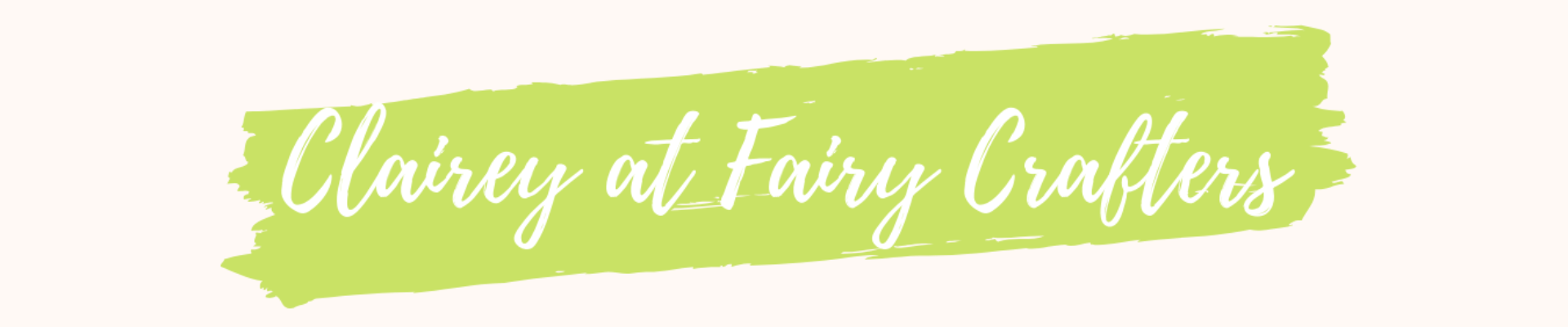So for my first blog post I wanted to share with you all an absolutely amazing app that helps you keep on top of all your social media marketing. It helps you to write one post that can be posted across several social media accounts, and the part that I really love is you can schedule posts into the future. So once a week I write all my social media posts for the week and they are all set up to post automatically without me having to remember or source inspiration for posts every day.
The app Buffer has become my new favourite thing. I tried to use other scheduling apps but couldn’t get my head around them and then stumbled across Buffer. It did everything that I wanted it to (although one added feature would make it perfect in every way, I will come to that later).
![]() First of all on your phone or tablet you will need to download the app Buffer the app picture looks like this. It is better to have it on your phone to enable an easy cross over onto Instagram however you don’t have to use that aspect and can exist quite happily on a tablet.
First of all on your phone or tablet you will need to download the app Buffer the app picture looks like this. It is better to have it on your phone to enable an easy cross over onto Instagram however you don’t have to use that aspect and can exist quite happily on a tablet.
Next you will need to add your various social media accounts to the app. So just add your log in details and it will ask for permissions etc. Then you will be good to go! On my Buffer app I have Facebook, Twitter and Instagram you can add other social media platforms but I am in no way technologically minded enough to be able to workout anymore than what I consider the big three.
I find coming up with content relatively easy for the shop as I use the following framework.
- Monday – item from crafter of the week, who is picked at random each week to feature all the different crafters that I have in the shop
- Tuesday – Tenner Tuesday, an item from in the shop for up to £10
- Wednesday – Window change day, so I just take some pictures of the windows that feature the crafter of the week
- Thursday – Percy’s Pick a silly wooden figure who I model with more expensive items from the shop in a fun way
- Friday – Fiver Friday an item from in the shop for up to £5
- Saturday – another item from the crafter of the week
- Sunday – another item from the crafter of the week
If I could come up with a similar framework for my own crafting I would be SUPER organised from week to week but that is something that has been added to the to do list to think about another day.
 Right, now to the interesting part, posting! You will need to click on this little icon in order to create a new post and get started. Once clicked a new screen will appear that is ready for you to populate with your post content. You can add text to the top section of the screen, and a picture by selecting the camera icon. Don’t forget to add your hashtags to help your post be seen out in the big wide world. Once you have created your post you now need to decide which media networks you would like to post to. I usually select them all to ensure I am consistent across all outlets. Click on your icon in the top left corner of the page and click on each media profile you would like to post on.
Right, now to the interesting part, posting! You will need to click on this little icon in order to create a new post and get started. Once clicked a new screen will appear that is ready for you to populate with your post content. You can add text to the top section of the screen, and a picture by selecting the camera icon. Don’t forget to add your hashtags to help your post be seen out in the big wide world. Once you have created your post you now need to decide which media networks you would like to post to. I usually select them all to ensure I am consistent across all outlets. Click on your icon in the top left corner of the page and click on each media profile you would like to post on.
Next comes the scheduling part of your posts. Click on the clock icon at the bottom on the page. First the date will pop up, so select which date you would like your post to be aired. Then the following screen is the time. I am sure you are all aware but there are optimum times to post to each individual media platform, I personally have found that posting across all three works for me at 11:00 but you can play around with this to see what time you get the most interaction from.
bottom on the page. First the date will pop up, so select which date you would like your post to be aired. Then the following screen is the time. I am sure you are all aware but there are optimum times to post to each individual media platform, I personally have found that posting across all three works for me at 11:00 but you can play around with this to see what time you get the most interaction from.
The only slightly more laborious part of the scheduling aspect is that the posting to Instagram is not automatic. The Buffer app will give you a notification that it is time to post to Instagram. The app will copy your text for you so once you have selected the open in Instagram button and adjusted your picture you can simply paste into the text section.
Finally the added features which I believe would make this app perfect. As mentioned above you have to manually post to Instagram at the time of your choice so obviously if this step could be overcome and done automatically it would make the whole process seamless. The other feature which I believe is in the pipeline, although not available to everyone at the time of writing this, is the ability to customise the post and schedule time by social media platform.
Thank you very much for taking the time to read through, and follow the steps. Hopefully you will now have less time dedicated to posting on Social Media and more time available for doing what you do best! Let me know if you have found this helpful and feel free to suggest any of your own posting schedules that work well for you.
If you would like to have a look through my social media accounts they are listed below:
Fairy Crafters Shop Social Media
Facebook: www.facebook.com/fairycrafters
Twitter: @fairycrafters
Instagram: fairycrafterswoodhallspa
Clairey Fairy Makes Crafting Social Media
Facebook: www.facebook.com/claireyfairymakes
Twitter: @claireyfairymks
Instagram: claireyfairymakes
This blog post is in no way affiliated with the app Buffer and has only been written an insight into how I use the app to further my social media reach. I am sure there are other methods of using the Buffer app and other features that I am yet to discover but this is how I like to utilise it.